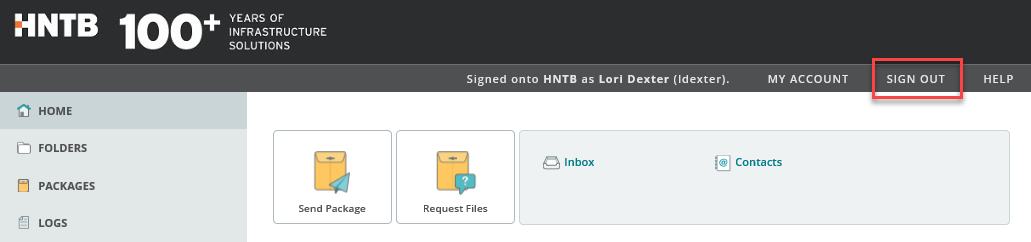HNTB Transfer Instructions
HNTB Transfer provides a secure medium for users to temporarily
share files with clients, partners, and other outside agencies. The system allows HNTB employees to enroll a
recipient and share files in the same session. Then, the recipient simply
changes his or her initial password the first time a file is sent to them, and
the download will start.
HNTB Transfer is user friendly because it uses
wizards to guide you through the upload process and provides several options
for packaging, including creating a zip file of the document on-the-fly.
IMPORTANT: All transferred files remain on the system
for 15 days and then they are purged.
Recipient Notes
Important notes regarding recipients and
the differences between being an HNTB employee vs. a guest.
HNTB Employees
When
sending packages to other HNTB Employees use only their username in the
recipient field, not their full e-mail address.
(Example: jdoe instead of jdoe@hntb.com)
For
external recipients use their full e-mail address. (Example: Client@domain.com)
HNTB Guests
Non-HNTB
employees, when sending secure package files, will see a list of recipients
when you click the To: button of who has sent you a package
or message through the HNTB Transfer site.
Getting Started
1.
Navigate
to http://hntbtransfer.hntb.com.
2. Enter your HNTB Username and Password. (Do not use full HNTB email address within
Username.)
HNTB Guest: Use login provided.
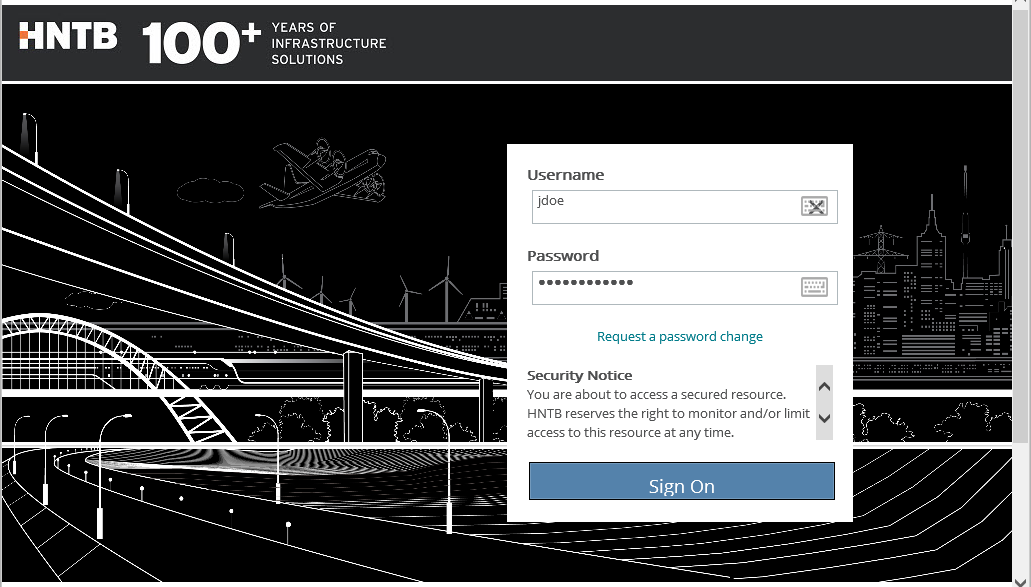
3. Click Sign
On.
4. If prompted, install ActiveX or Java
control.
5. Upon login, you will be directed to the
Homepage where you can send a new package or use the links at the left to
navigate through the site:
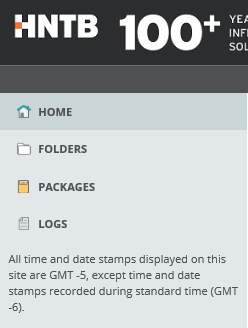
·
Home
– Navigates to the HNTB
Transfer Home Page.
·
Folders
– View, create/upload, or
delete files and folders that can be stored for 15 days.
·
Packages – View, delete, or compose messages/uploads.
·
Logs –
View a record of previous actions and/or messages.
Composing a Package
1.
On
the Home Page, click Send Package.
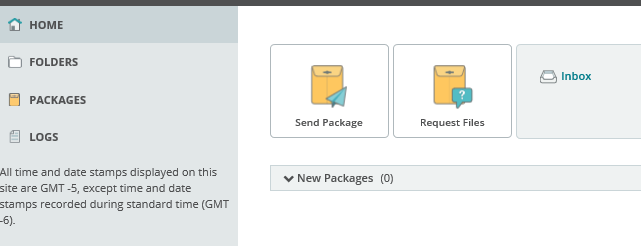
2. Enter the recipient information in the To: field.
·
If
entering multiple recipients, use a
comma to separate the addresses.
·
If
recipient is an HNTB Employee, enter their username (not the full e-mail
address).
·
If recipient
is non-HNTB, enter their full e-mail address.
·
The
first time an HNTB Guest receives a file or message: an account is created
and they receive an email with their login information. This account allows the ability to send or
receive files through HNTB Transfer.
·
Type a
name, email address, or username in the Search
box. Select the recipient(s) and click OK to add them to the recipients list.
HNTB Guest: Recipient list is limited to anyone who sent
files or messages on this site.
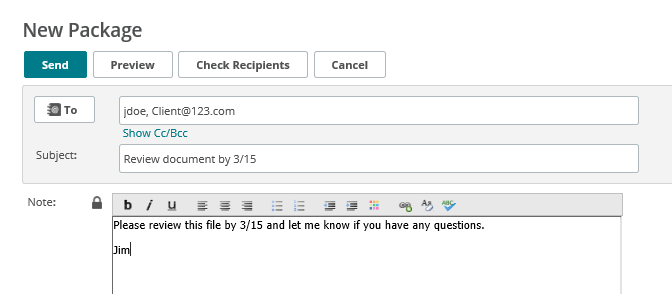
3. Enter a Subject. Messages without a Subject or Note field will
not be sent.
4. Add Attachments, if desired. See steps below for details.
5. Click Send.
Adding an Attachment
1.
Within
a package message, click Browse… to search for the desired file.
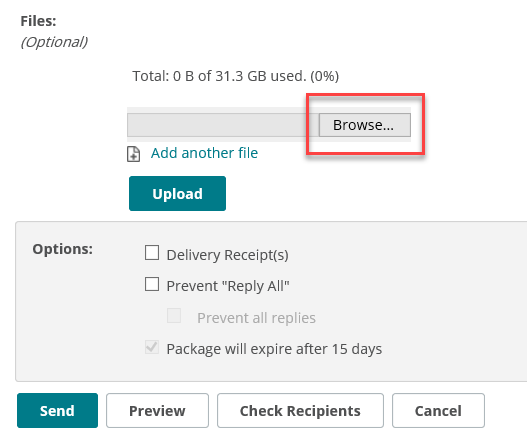
2. Once the desired file is selected, click Open.
3. Click Add
another file, if desired, and repeat the previous steps to add additional
files.
4. Click Send.
Logging Off
Click Sign
Out in the upper-right corner of any screen to log out.